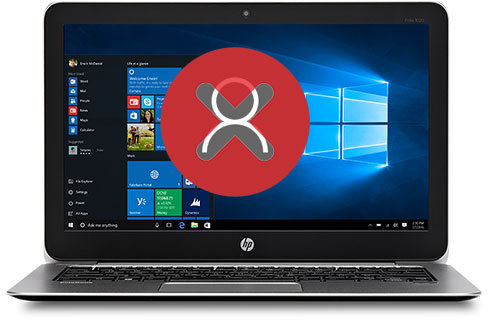 In Windows 10 if you are going to create a new local user account, it should be done by the script. Unlike in previous versions to do with the User Interface more easily, unless you use your registered email within Microsoft account.
In Windows 10 if you are going to create a new local user account, it should be done by the script. Unlike in previous versions to do with the User Interface more easily, unless you use your registered email within Microsoft account.
If you are going to add a new local accounts on Windows 10 can be done by typing the script with the following format:
NET USER [username] [password] /ADD
suppose you'll add a local account with a username "Sheila" and password "12345", then you simply write the script as follows:
NET USER Sheila 12345 /ADD
Script is written in Command Prompt which run as administrator.
Remove User Account
How to Remove an account in Windows 10? It is easy to Remove the user account (Local or Online user account), ie in the following order:- Click the Start Menu

- Select the Settings menu
- From settings form select Accounts menu

- Next select Family & other users menu
- From list of users is displayed, select account that you want to remove and then click the Remove button

- After the confirmation appears, press Delete account and data button

- Then user account will be deleted from Windows 10







No comments
Post a Comment