In today’s date, one or the other person prefers using the cloud, either for commercial use or for personal. When talking about the cloud services, the first name that comes to ones’ mind is either Google or Microsoft. In comparison to the Google, Microsoft had taken a new beginning in the field of the web-based email service, in form of Office 365 email application. The Exchange Online service is not only an email client but, much more than it. It proved itself as one of the finest creation by Microsoft, for corporate users as well as all businesses level. Therefore, migrate EDB to Office 365 seems to be a highly ascertained requirement of an end user because it facilitates users to switch mailing environment from in-house to the cloud. Such demand increases day-by-day, depending upon the needs and demands of today’s youth.
Selecting Cloud Over Client : Migrate Exchange EDB File to Office 365
Till the end of the approach, the cloud has been profiting end users in one or the other way. Whenever a person has a choice between in-house and cloud email service, he/she should always go for the latter one. It is so because whenever users are on the cloud platform, they are having an option to migrate to a client just by integrating account within it. This means that on cloud, there is no loss, no gain condition.
Exchange Server Vs Office 365 (O365)
- There is less storage space provided on the hosted Exchange server whereas Office 365 account users are initially provided with 50GB per user mailbox.
- Hosted Exchange environment requires proper maintenance of hardware and software, whereas O365 account users does not have to pay anything for maintenance sort of things.
- There are high chances of corruption in EDB database files of the Exchange server, whereas there is going to be no risk of any corruption or damage while working with Office 365.
- In Exchange online environment, one needs to pay only for what they are using and apart from that nothing extra is to paid. On the other hand, the Exchange server user will have to spend extra money, if something goes wrong with the server’s hardware or software.
The Contrast
It is well-understood fact that Outlook for the desktop program is limited to the particular operating system, hardware, and environment. While OWA is accessible at any time, from anywhere without any platform dependency issue. What one only needs to have is the internet connection, which is actually now common among all computer users.
Import EDB to Office 365 : Available Workarounds
There are many manual workarounds available for migrating EDB mailboxes to Office 365 account. One can choose any of the described methods to accomplish task without any efforts.
Method #1 : Directly Migrate EDB to Office 365 by Hybrid Migration
Hybrid migration is a procedure to directly export exchange 2010, 2007 mailbox to Office 365 account in a step-by-step manner. One can follow below set of instruction to perform the same:
- Discover the migration endpoints of the Exchange remote server
- If MRSProxy Service is enabled then, skip this step; else enable the service
- Migrate mailboxes from the Exchange server to Exchange online account with help of EAC
- It is the time to reduce entire migration batches for minimizing the chances of error occurrence
- Change the online mode of OWA account to offline state
- Check whether the migration of mailboxes is finished or not by seeing the live status of the process
Method #2 : Indirect Approach to Migrate EDB to Office 365
This approach involves many workarounds because here a person need to perform following two major steps:
- Convert EDB file into Outlook PST format
- Import Output PST in Office 365 account
1. Convert EDB File Into Outlook PST Format
First of all, you have to import EDB file to PST format either through manual tricks or EDB to PST Converter utility. The manual approaches involves:
- Migration through ExMerge.exe utility
- Import mailboxes via Powershell commands
- Use Exchange Admin Center for the conversion
Well, the tricks highlighted above are having a strong limitation in them i.e., the requirement of high technical knowledge about the Exchange server and Office 365 account. Apart from this, following are few more constraints that make these approaches non-reliable for end users:
- No guarantee of data integrity while uploading mailboxes to cloud
- A single mistake while performing migration can result in high loss
- No fixed time duration of the complete migration: can be an hour, a day, or more
Therefore, to overcome all these drawbacks and have a hassle-free Exchange to PST export tool, one can go through following set of instructions:
- Open the software on your machine and click on Add File button
- Click on Browse button to select .edb file, which is to be migrate in Office 365 account
- Navigate towards the location where the source file is stored, select it, and click on Open to continue
- Once entire mailboxes of the EDB file gets loaded on the software panel, click on Export button
- On the right-hand side of the tool panel, select all folders of the EDB file, and then hit on Browse for selecting the location where you want to save the output PST file
- At last, click on Export to initiate the conversion procedure and within just a few minutes, you will be having PST files in your hand
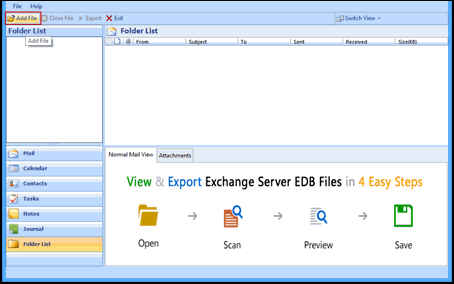
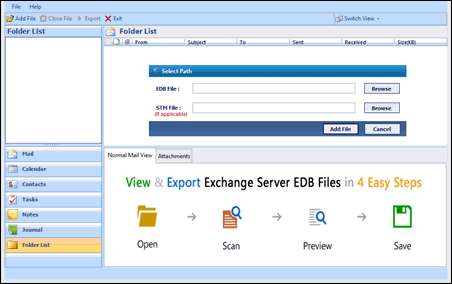
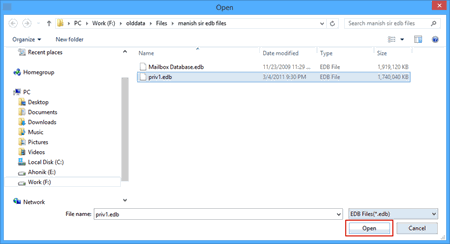
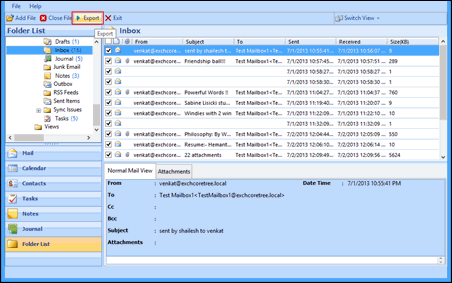
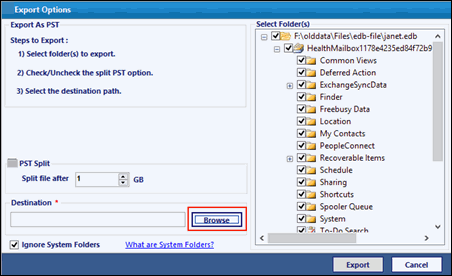

2. Import Output PST File in OWA Account
Till this point, you must be having following things:
- PST files, which are resultant file after conversion
- Credentials of Office 365 account, where you want to move data
- Internet connection to upload PST files into Exchange Online
There are two workarounds by which one can move .pst to O365 account i.e., Network Uploading and drive shipping. But, there are some following issues while accomplishing task with help these approaches:
- These methods are not easily captured and understood by end users
- Solutions require high amount of concentration at the time of execution
- If the size of PST file is high, it becomes difficult to perform migration
- In case, something goes wrong then, there is going to bad impact on other applications already installed on the system. Hence, the solution is full of risks, leading to error occurrence
Well, finding no error-free and a simplified way to move PST files to the Exchange online account! Don’t worry there is a solution, named as Office 365 Restore, which is just the 5-step migration solution to import PST file to Office 365 account.
- Enter login id and password of your Exchange Online account, and then hit on Sign in button
- Click on Browse button for loading PST file data, which is to be moved to Office 365 account and after completing with file selection, hit on Restore to continue
- As per requirement, set the options in a customized manner from current window and then hit on Start to begin the process
- Once the migration is completed, you will receive a message window that the procedure is successfully finished. Click on OK button
- Finally, login into your OWA account and examine that PST file data is completely imported or not
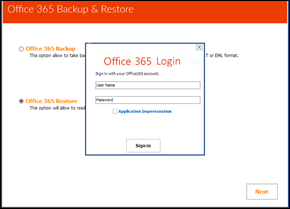
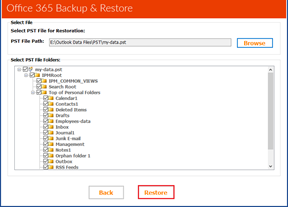
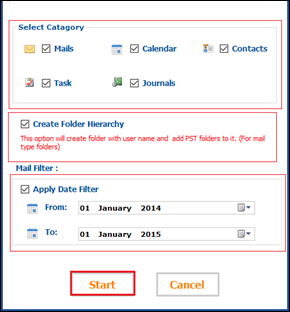
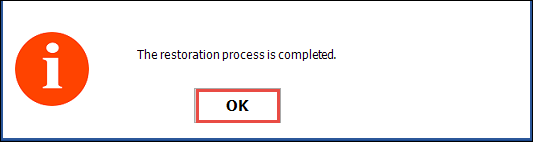
Time to Wind Up
While exporting an Exchange EDB file to Office 365, it is mandatory to be aware of the potential of both the involved platforms. In addition to this, while performing the migration, one should examine all the outcomes of the process so that there is no negative impact on any other existing applications. After knowing all these factors, an error-free approach is discussed in this article, which facilitates users to migrate EDB to Office 365 without any complications.







No comments
Post a Comment