To scan my Outlook data file I ran scanpst.exe the free utility of Microsoft Outlook. So, when I process my Outlook PST file using SCANPST, It is not responding and encountered following message:
“Internal errors were found in this file. They must be repaired for this file to work correctly.”
After completion of the scanning process, I have selected repair option. When the process completes successfully, a “Repair Completed” message pop-up on my screen. Just after that when I check my PST file for errors, I still face the same error message. Moreover, scanpst always find error. Thus, looking for a solution to fix this bug in PST file?”
Since a long time, Microsoft Outlook is the widely used email client among business users. It stores all its data in PST file format. Additionally, MS Outlook has an inbuilt utility also called Inbox Repair Tool, which is named as scanpst.exe to resolve the error in it. The main motive of scanpst.exe is to fix all the issues of MS Outlook, which mainly occur due to some internal problems or corruption in PST file. However, in some cases, users receives an error when scanpst.exe did not fix the problem. Thus, it is important to identify the reasons behind such error and fix it correctly.
Why Scanpst.exe Fails to Repair Corrupt PST File?
There can be various possible reasons behind the scanpst.exe error message, but there two main reasons, which are listed below:
- If the Outlook data file (.pst) is badly corrupted, then scanpst.exe did not fix the problem.
- Sometimes Inbox Repair Tool is unable to find the target folder and display an error message: ‘something is wrong with one of your data files and Outlook needs to close’
Method to Repair PST File using Scanpst.exe
In the case of any error in Outlook data file, a user first needs to run the scanpst.exe tool. In the case of severely corrupted Outlook data file, the scanpst.exe did not fix the problem. Thus, to resolve the issue, refer the solutions discussed below:
Case 1: If Microsoft Outlook is still opening the PST file
If MS Outlook is still able to open PST file, then it is advised to create a new Outlook data file and copy the data from old PST file to new one.
First, make a copy of the PST file that you want to use first.
If Microsoft Outlook is not linked with the affected Outlook data file yet, then you can open it by following the instruction below:
- Open MS Outlook, click on File >> Open >> Outlook Data File option
After opening Outlook data file, you can create a new PST file, by following steps listed below:
In Microsoft Outlook 2007 & below versions
- To begin, open MS Outlook application and click on the File option
- After that, click on New >> Outlook Data File option
In Microsoft Outlook 2010
- Open MS Outlook application and click New Items option from the Home tab
- Then, click on More Items option
- After that, click on Outlook Data Files option
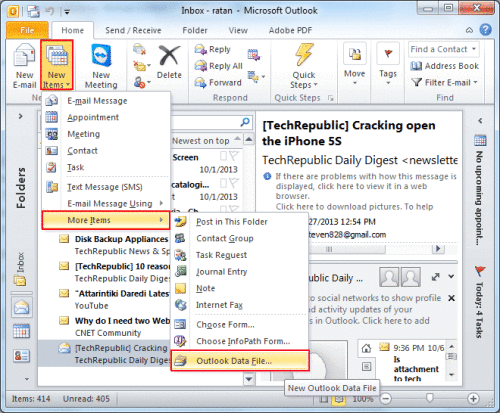
After creating new Outlook data file, copy all the data from affected PST file to newly created Outlook data file. As the data has been copied to new PST file, set it as default Outlook data file. To do the same follow the steps given below:
MS Outlook 2003 Version
- Open Microsoft Outlook and click on Tools option
- After that, click on Email accounts option >> Next button
- Now, click on Deliver new email to the following path from the drop down list
- Then, choose the new Outlook PST file and click on Finish button
- In last, restart MS Outlook
MS Outlook 2007 Version
- First, open MS Outlook and click on File >> Data File Management option
- Now, select the new Outlook data file
- Select Set as default option and click on the Close button
- Then, restart MS Outlook
MS Outlook 2010, 2013 and 2016 version
- Open MS Outlook and click on File >> Info >> Account Settings
- Now, from the Data file tab, click on new Outlook data file
- Then, click on Set as default option
- Click on Close button and restart the MS Outlook
After restarting the MS Outlook application, you can detach the affected PST file from Outlook by right-clicking on the specific folder and click the Close folder_name option.
Case 2: If Microsoft Outlook is unable to open PST file
If a user is unable to open the affected PST file, then it advised to restore data from the recently created backup file. Click on File >> Open >> Open Outlook Data File for backup file. However, if a user is not having backup, then the one only solution is third-party commercial solution.
Professional Solution to Repair Corrupt PST File
If a user is unable to repair damaged PST file using scanpst.exe or any other manual, then one can go for a third-party tool i.e. Outlook PST file repair software. It is the tool that removes all type of corruptions from Outlook PST file. It recovers data items like emails, calendars, notes, journal, etc., from PST file. One can also repair severely corrupted Outlook data file using this tool. Moreover, the tool has an easy user interface that anyone can use this tool without any external help.
The Bottom Line
Scanpst.exe did not fix the problem is the most common issue encounter by Outlook users. Whenever a user tries to recover Outlook data file, scanpst always finds error. It becomes difficult for a user to repair damaged PST file. Thus, if a user wants to recover Outlook data file with minimum corruption, then can use Inbox repair tool, otherwise, switch to a professional solution i.e. Outlook PST repair tool. It is a tool that removes all type corruption from Outlook PST file.







No comments
Post a Comment