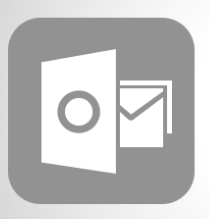 Are you trying to create OST file in Outlook? Then, this article is very helpful as it describes how to create OST file in various versions of Outlook. But, before that let understand more about OST files. It is an Offline storage table that makes possible for the users to work offline and then, synchronize changes with the Exchange Server the next time they get connected. In certain cases when the internet connection is limited or unreliable, then the creation of OST files is an excellent process. Moreover, at the server downtime, OST file creation enables the users to work easily. In the next section, we will read several steps to create an OST files.
Are you trying to create OST file in Outlook? Then, this article is very helpful as it describes how to create OST file in various versions of Outlook. But, before that let understand more about OST files. It is an Offline storage table that makes possible for the users to work offline and then, synchronize changes with the Exchange Server the next time they get connected. In certain cases when the internet connection is limited or unreliable, then the creation of OST files is an excellent process. Moreover, at the server downtime, OST file creation enables the users to work easily. In the next section, we will read several steps to create an OST files.Create OST File in Outlook 2016/2013/2010
In order to create OST file in Microsoft Outlook user have to follow some useful steps-- Firstly, open File tab then, click on Info
- Now, select Account Settings and then choose MS Exchange
- After this, double-click on MS Exchange and click on More Settings
- Now, choose Advance tab and click on Outlook Data File Setting
- Then, in the File box give the path and click OK and then Save files
For Microsoft Outlook 2007
- Firstly from the Tools menu select Account Settings
- After this, open MS Exchange and double-click Exchange
- Now, click on More Settings and select Advance tab settings
- Then, click on Offline Folder File Settings
- After that, users have to type the path in the File Textbox
- Then click on OK button
- Next step is Save the file
Create OST file in Outlook 2003/2002
- Firstly, click on Tools Menu then, click on E-mail Accounts
- Now, users have to select View or change existing email accounts
- Then, click on Next
- Now, process all the emails in Outlook as Order Box
- Click on Microsoft Exchange Server
- Then, click on Change button
- Go to More Settings and then click on Advance tab
- After this user have to click on Offline Folder file settings
- Now, in the file textbox type the path as .ost and click OK button
Sometimes users want to open and view OST contents. Let us understand it more clearly by some user scenarios.
“I am working on Microsoft Outlook since a long time. Suddenly, one day I came across an issue i.e. I could not open OST files. I needed to view the OST emails. I surfed day and night but I was unable to find anything for the same. Can someone please find a way through which I can easily open and view my OST files? Is there any freeware available for the same?”
“I received some OST files from my friend. But, when I tried to open them I couldn’t. However, I was not able to figure out the main reason behind the issue. Please give me some solution to open and raed OST emails.”





No comments
Post a Comment