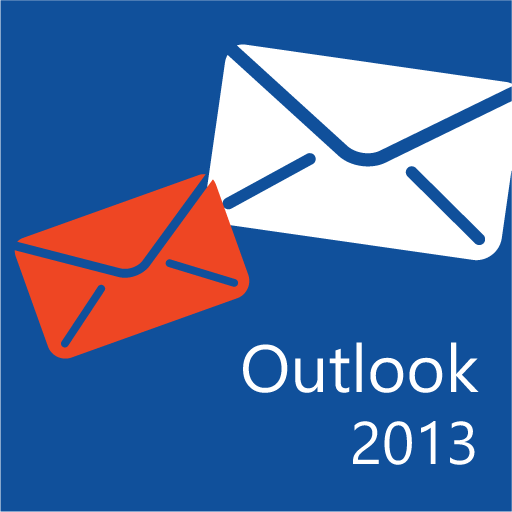
Fix Microsoft Outlook Error 0x8de00005: Troubleshoot with Quick Solutions
Is there any Outlook error 0x8de00005, which is interrupting you from working on Outlook?
Yes! Then you are at the right place to fix this error with accurate solutions.
Errors trouble users from continuously working in a smooth way. Same is the condition with Microsoft Outlook clients! Whenever an individual faces these type of code errors, it is quite difficult to handle the situation. Besides this, one will be unable to work with Outlook for emailing or any other purpose. We will be going to find the causes, consequences, and solutions of the error 0x8de00005 in Outlook 2010 and other versions.
Causes for Outlook Error ID 0x8de00005
There are several reasons due to which this Outlook error occurs. Few of the common reasons are mentioned below:- PC affected by virus attack or malware functioning.
- Something went wrong while upgrading activity.
- Kind of few issues related to the Proxy server.
- Presence of instability in the ISP connection.
- Sudden system shut down or restart activity.
Consequences of Error 0x8de00005 in Microsoft Outlook 2013/10
Following are the points that describes behavior of Outlook 0x8de00005 error exists:- Microsoft Outlook goes in freeze state and suddenly gets hang while working.
- Whenever we perform any activity, a message will get displayed i.e, Not responding.
- Outlook displays a crashing report when you try to open it for the first time.
Solutions to Fix MS Outlook Error 0x8de00005
Not only one but, there are several approaches by which one will be able to fix the error. So, let’s begin with an explanation of each and every methodology!1. Repair Corrupt files Showing Microsoft Outlook Error ID 0x8de00005
There are two ways by which one can fix their corrupt Outlook data files. One way is to go for a manual approach, which is suitable for less corrupt file and another one is automated measure.Manual Approach to Recover Corrupt Outlook Data Files to Remove 0x8de00005 Error
- If Microsoft Outlook is opened then, close it.
- Right-click on the start button on your Windows PC and then choose Command Prompt (Admin) option from displayed list.
- A Command Prompt screen will be appearing in which you have to type sfc/scannow Note: Remember that provided command is case sensitive.
- Wait for a while, until and unless the procedure does not get completed. It will be taking max to max 25 minutes.
- Restart your PC and then, and check if error 0x8de00005 Outlook occurs.
Automated Approach to Retrieve Data of Damaged Outlook Data File to Fix MS Outlook Error 0x8de00005
This measure to resolve the error involves usage of a third party application. Users can opt for PST Repair product, which is purposely designed to recover corrupt PST files in Outlook 2013 and in the other versions also. Either a PST file is less corrupted or highly corrupted, the software works with all corruption levels without any doubt concerns. There is no file size limitation imposed in the product while browsing Outlook files. Whether the file is a UNICODE or ANSICODE PST, this recovery product will be working with both files in an error free way that will remove the Outlook error 0x8de00005.
2. Switch off the MS Windows Firewall
- Launch Control Panel on your machine and click on Windows Firewall.
- If the firewall is disabled then, skip this step. Else, click on Turn Windows Firewall on or off to disable it.
- A Customize Settings window will display in which you have to hit on Turn off Windows Firewall and hit on OK button.
3. Disable Antivirus Functionality For A While
- On Windows Notification panel, move towards anti-virus program application icon to stop.
- When you find the same, right-click on the icon and then, select Disable, Shut down, Stop, or anything similar.
- There might a situation where you have to open the program and then, disable it with help of program menu.
Time to Wind Up
The Microsoft Outlook error 0x8de00005 occurs due to the several reasons. One is advised to first check anti-virus and firewall functionality and then, opt for repairing measure. All possible approaches are provided in this blog to get rid of Outlook error id 0x8de00005. You can leverage for any of them! For the fast and hassle-free repairing approach, users are suggested to go for a third party application because some people find the manual solutions a bit lengthy and time-consuming.








No comments
Post a Comment