Outlook is the most widely used email application in the present arena for the proper management of data. It stores its single message in .msg file format. It is the file extension that always requires MAPI aware application to open it and difficult to export to another file format. Moreover, MSG file includes, plain ASCII text, hyperlinks, contacts, main message body, calendars, and attachments. It is a document file and can be encoded as Binary. On the other side, PDF (Portable Document Format) file format is a highly demanding format as it provides a high level of security. It is a standard file format for exchanging information from one place to another.
More about PDF File Format
PDF file is a document file that captures all attributes enclosed by a printed document such as viewed or forwarded to another user. It is originally associated with Adobe Acrobat, which is designed especially to view, create, manage and manipulate PDF files. Moreover, a PDF file can have any number of images, hyperlinks and fonts. In order to view and use these PDF files with original graphics, one must have Adobe Acrobat Reader installed on their machine. It is a platform independent file format due to this most of the users need to export their MSG data to PDF file format. In the following section, we will discuss a way to export MSG to PDF file format.
Technique to Export MSG to PDF File formats
There are two ways to migrate Outlook MSG files to Adobe PDF as mentioned below:
Solution 1: Manual Method
- Open MSG file in your system that is required to be exported.
- After that, navigate to File tab of Microsoft Outlook
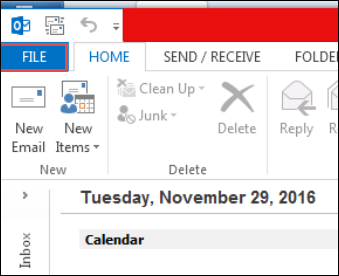
- From the File menu, select the Save As option to store the data file.
- Now, select the HTML format to save the MSG file at any desired location on your system.
- Now open that .html formatted file, on MS Word.
- After that, in MS Word, navigate to File menu and click on Save As option.
- Then, in Save as type field, select PDF (*.pdf) format to save file in a PDF format.
In this way, you can successfully export all your .msg file into .pdf file format one-by-one without any problem.
Limitations:
There are some limitations of manual procedure as the method is quiet lengthy as well as time-consuming. Moreover, by using this method one can only export only one single MSG file at a time, which takes a lot of time if the user needs to export multiple MSG files.
Solution 2: Trouble-Free Method
To overcome the limitations of the above method there is a software BitRecover MSG to PDF Wizard which is Specially designed to export MSG to PDF. The software is designed in such a way that it makes easy for users to perform batch MSG file conversion to PDF file format. The software only required MSG file to perform the data conversion. It is the algorithm in such a manner that it takes only few moments to convert multiple MSG files to Adobe PDF file format. The application retain the data integrity after converting the data. The software is totally secure to execute the migration process. The application is simple and easy to utilize without any technical knowledge.
Noteworthy Features of MSG to PDF Converter:
- Maintain the data integrity.
- No Outlook installation required
- Migrates unlimited data files to PDF
- Supports all Adobe and Windows editions
- Completely safe and secure in usage
Conclusion
After understanding the requirement of users to export MSG to PDF file format. We have discussed two ways to perform the data conversion. Users can opt any of the desired method accordingly.











No comments
Post a Comment