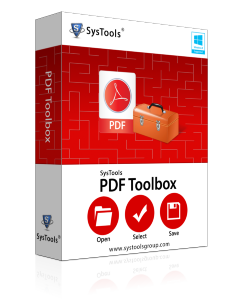
Large PDF files containing multiple pages or images are difficult to manage. They become more prone to corruption. Many times, it observes that there large size PDF documents take huge time to open. Therefore, there is need to shrink an Adobe file. Most of the times when users want to send an email as an attachment but, the file size is large, they find difficulty. Therefore, it is necessary to shrink PDF files. Small size PDF files can be easily loaded and occupy less storage space. Therefore, in this blog section, we will discuss all solutions to reduce size of an Adobe PDF in a simple way.
What are the Needs to Shrink an Adobe File?
Most of the times when the user tried to send a large file over email, then they realize that the file size is too large. Whether they try to attach PDF file to an email, upload it somewhere on the internet, or even save it on a flash drive, there will be many time users want to reduce size of PDF files before continuing. So, here let us understand it more clearly by some user queries:
“My manager send me some reports that are in PDF format. It contains some important sales report. But, when I tried to open it computer system started working improperly and generates some hanging issue. I want to shrink an Adobe file so that it can be easily managed. Please suggest me best utility.”
"I am working in Forensics department and I came across the criminal case. I have some reports that are in PDF format. These files are very large and I am unable to open them. I urgently, need to access PDF contents and solve the case. Is there any solution for this problem. Please suggest me the reliable method.”
Things to Remember While Compressing PDF Documents
Following considerations should be kept in account when the user shrink a PDF file size:
1- Quality Maintenance should be Checked
2- High Degree of Compression
3- No Data Loss
Shrink an Adobe File by Using Manual Approach
One of the manual solution to reduce size of PDF files is with the help of Adobe Acrobat. It allows the users to compress PDF documents and manage them easily. But, this they have to follow below mentioned steps:
- Firstly, start Adobe Acrobat
- Then, user has to open the PDF file in Adobe Acrobat
- Click on Tools option
- After, clicking Tools go to Optimise PDF option
- The toolbar that appears above the PDF document, user has to select the Reduce File Size option
- Then, click on “Advanced Optimisation”
- After this, click on Audit space usage to check how much space is being used
- Once you are satisfied Press OK
- Then, go to the File
- Now, click on Save As
- And make a copy.
Automated Solution to Compress Multiple PDF Files
The manual approach described above will be tremendously time-consuming and will need the administration of a person during it’s working for non-technical users. Moreover, it can reduce size of PDF files but, the PDF optimization feature is available when the user has paid Acrobat Pro subscription. Therefore, for such situations, users should go for PDF Compressor software. This tool easily shrink an Adobe file by maintaining data integrity.
Main features of the tool include:
Some of the highlighted features of the software are given below:
- Software reduce size of multiple PDF documents
- Supports the conversion of PDF files to PDF/A
- It easily extract the embedded images from various PDF documents at a time
- Different image format such as BMP, JPEG, JPG, PNG, etc can be extracted by this tool
- Provides Advance Setting option to adjust the text, images, page number or adding text, images on the header or footer parts of some PDF files.
- Entertains with Changes on all the Even, Odd or Specific PDF Pages
- Only requires Abode Acrobat Reader 11.0 or below editions
Conclusion
As we know, compression is all about finding a balance between quality and size, and what works well with one document may not work particularly well with another. As a result, most of the times users find the difficulty in opening large PDF documents and wants to reduce size of PDF files. Therefore, to fix all such issues, in this blog, we have discussed both manual as well as automated approach to shrink an Adobe file size. Users can try manual or automated as per their need. But, the manual approach seems to be lengthy and consume more time. Therefore, it is recommended to use the third-party solution.







No comments
Post a Comment