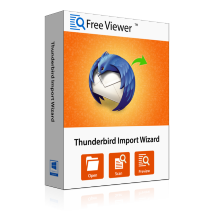
Import MBOX File Greyed Out in Thunderbird – Resolve the Issue
There are some Mozilla users facing a common issue on daily basis such as Thunderbird Import .mbox file greyed out, cannot import messages "The import messages from a directory" is light grey, impossible to import in this folder Thunderbird, etc. Sometimes it gets difficult to resolve these kinds of Mozilla account errors. However, it is quite challenging to find a relevant solution that precisely fixes the error. This blog has come with few unique and quick tricks to troubleshoot the Mozilla email account issues.
But before going to the solutions, read the following user query to understand the topic in a more clear way. Also, know the reason behind impossible to import in this folder Mozilla account error.
" My boss was looking for a solution to import .mbox file in Thunderbird account but getting an error message- Impossible to Import in this folder Thunderbird. He has checked all the possible things like- internet connection, tried to import the file again but didn't get any result. The error is still same. Can anyone please suggest how to overcome this Thunderbird Import MBOX file greyed out issue?"
Thunderbird Import MBOX File Greyed Out – Know About the Error
Thunderbird, an email application by Mozilla Co., has become an eminent email client in today's technical arena. There are a number of users using this program and these Thunderbird users are almost aware of its functionality also. The intercommunication via emails allows the users to exchange emails including documents, files, videos, images etc. This user data is stored in the MBOX file format. Sometimes the main issue arises with this .mbox file only like any other file format. One such error is Thunderbird greyed out folders issue which causes an error Impossible to Import in this folder error. Thunderbird users can easily rectify it by either using the manual ways or via an expert solution.
Both the solutions are discussed in the next section. Read the write-up to know about in detail.
Fix Thunderbird Import MBOX File Greyed Out Issue- Proficient Solution
Every user wants a perfect solution which can keep the database secure and protected in every manner. But, it becomes very difficult for a user to select a pertinent application to resolve Thunderbird errors, as mentioned above. By keeping the user’s dilemma in mind we have come with an optimum solution to add MBOX file in Mozilla Thunderbird account. This utility is considered as one of the best and secured software to import MBOX files. The tool is tested by the Professional Engineers and it is found that it has the capability to remove errors arises while using Thunderbird application. It has come with several unique features such as importing MBOX files in bulk, retaining folder structure, maintaining the data integrity etc. The product is that it is compatible with all the versions of Windows OS.
To know more about the tool and its working, read the next section:
Troubleshooting Steps to Resolve Thunderbird Import MBOX File Greyed Out Error
Follow the steps carefully to get a perfect result:- Install Thunderbird Import Wizard tool on your system,
If it is not installed then, add it from its official link: https://www.freeviewer.org/mbox/add.html - Now select either option from “Add File” or “Add Folder”, according to the requirement.
- In case you opted for “Add File” option then follow the steps given below:
- Select one or multiple MBOX files to load >> Open.
- Enable the option of Apply Filter option >> Click on Set button.
- Now, select the Date Filter option to pick the specific emails from the same category.
- Mark the Maintain Folder Hierarchy option in order to maintain the folder structure.
- Click on Import to start the procedure.
- When the process starts and when a report file is generated, click on OK to exit.
- Click on Save Report to save the generated report by specifying the destination location.
- Finally you can view the MBOX files in Mozilla Thunderbird account without Thunderbird greyed out folders error.
- In case of “Add Folder” option, implement the following steps: to import MBOX files in bulk:
- Select the required MBOX files folder >> Click on OK.
- The list of the loaded folders will be displayed on the window >> Press Next.
- Select the Apply Filters option. To implement filters, click on Set button.
- Mention the Date Filter for the emails, under same category.
- Pick the identities >> Mark the option Maintain folder hierarchy.
- Then hit the Import button.
- You will get a confirmation message after the completion of the procedure along with a report file.
- Click on Save Report option >> OK.
One can troubleshoot the error Thunderbird error- Import MBOX file greyed out using simple automated solution mentioned above. This is because as such there isn't any quick and easy manual solution which can help to resolve such Mozilla Thunderbird errors. The user can overcome this “Impossible to Import in this folder Thunderbird” error in a hassle-free manner using this third-party application. The use of this utility really makes the entire process so easy that even a non-tech user can import MBOX file to Thunderbird account by saving a lot of time and effort.








No comments
Post a Comment