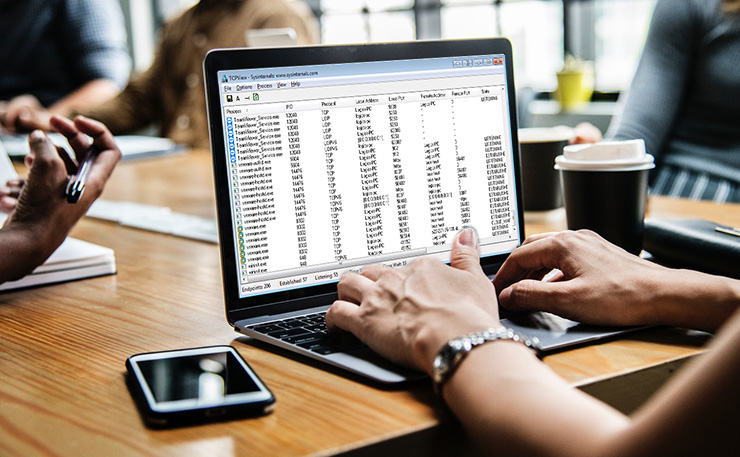
TCPView requires Windows XP or higher.
Using TCPView
When you start TCPView it will enumerate all active TCP and UDP endpoints, resolving all IP addresses to their domain name versions. You can use a toolbar button or menu item to toggle the display of resolved names. If you run with administrative rights, Tcpview will also show the amount of TCP and UDP traffic flowing through an endpoint.
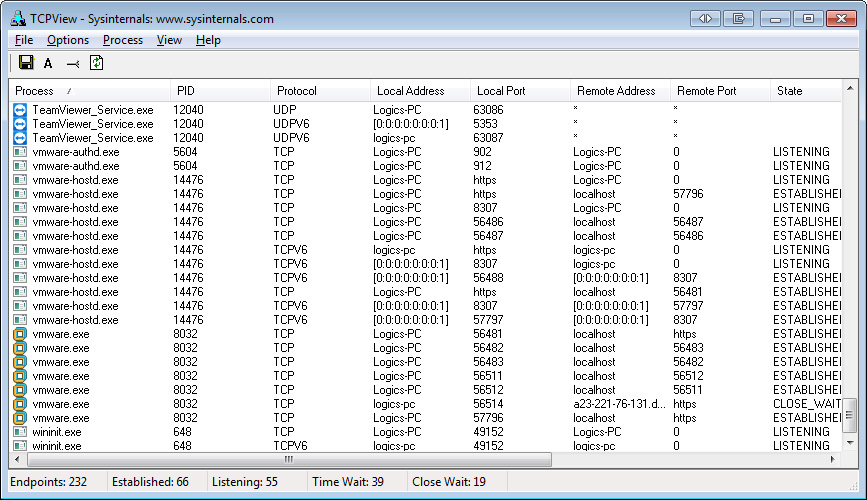
By default, TCPView updates every second, but you can use the View|Update Speed menu item to change the rate. Endpoints that change state from one update to the next are highlighted in yellow; those that are deleted are shown in red, and new endpoints are shown in green.
You can close established TCP/IP connections (those labeled with a state of ESTABLISHED) by selecting File|Close Connections, or by right-clicking on a connection and choosing Close Connections from the resulting context menu.
If you want to see who owns the domain registered for a remote address, select the item containing the name and choose Whois from the context menu or the File menu.
You can save TCPView's output window to a file using the Save menu item.







No comments
Post a Comment